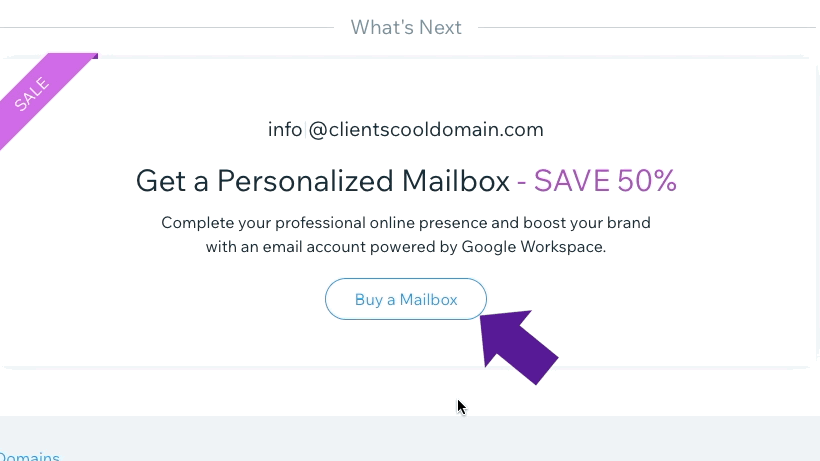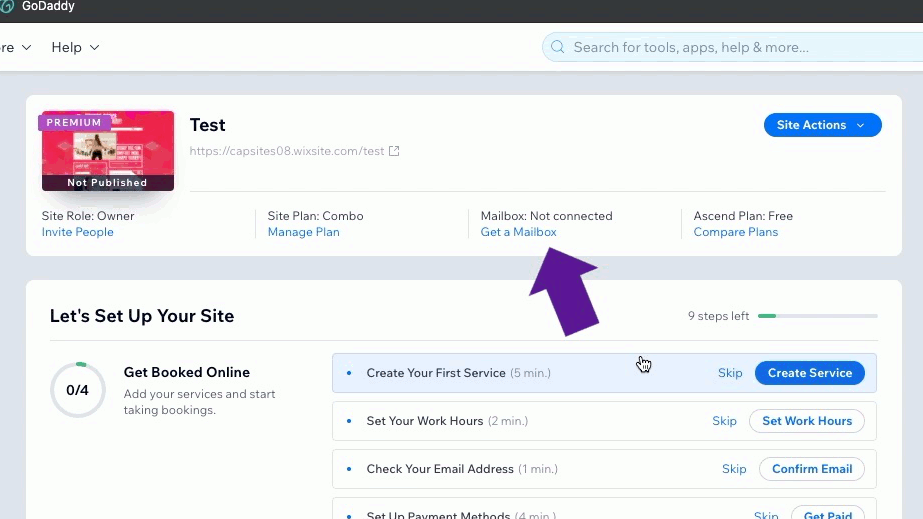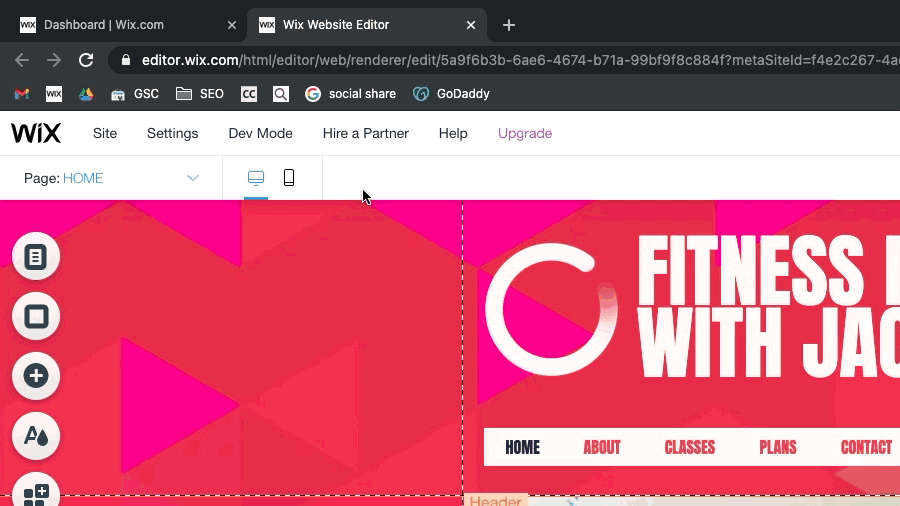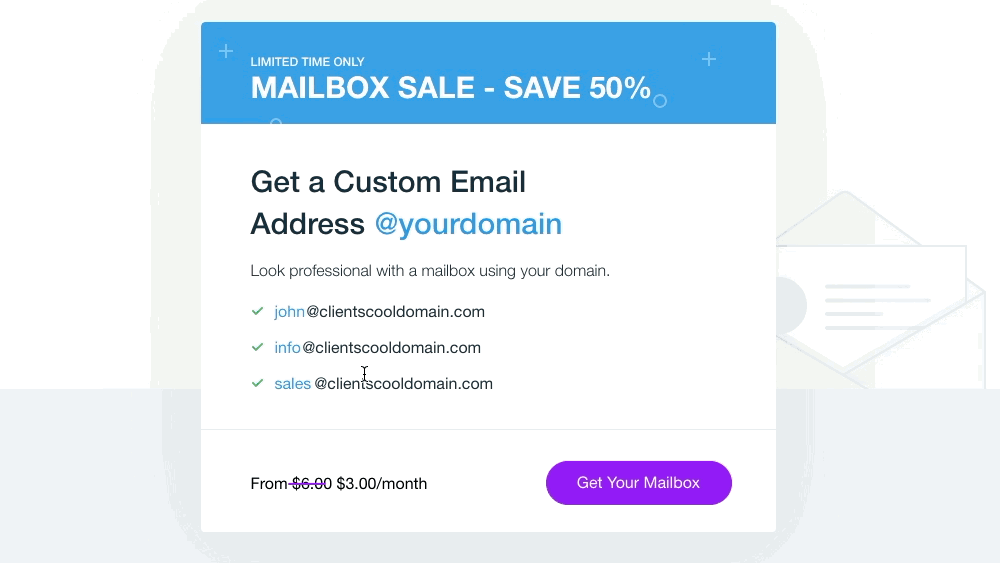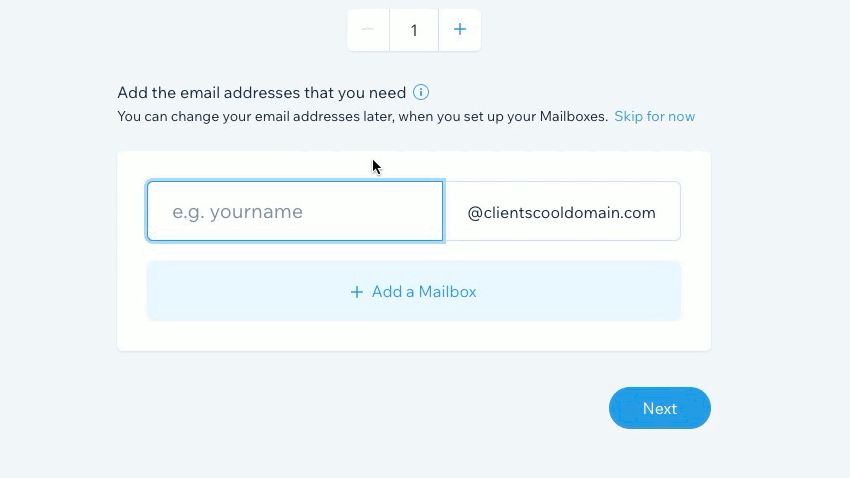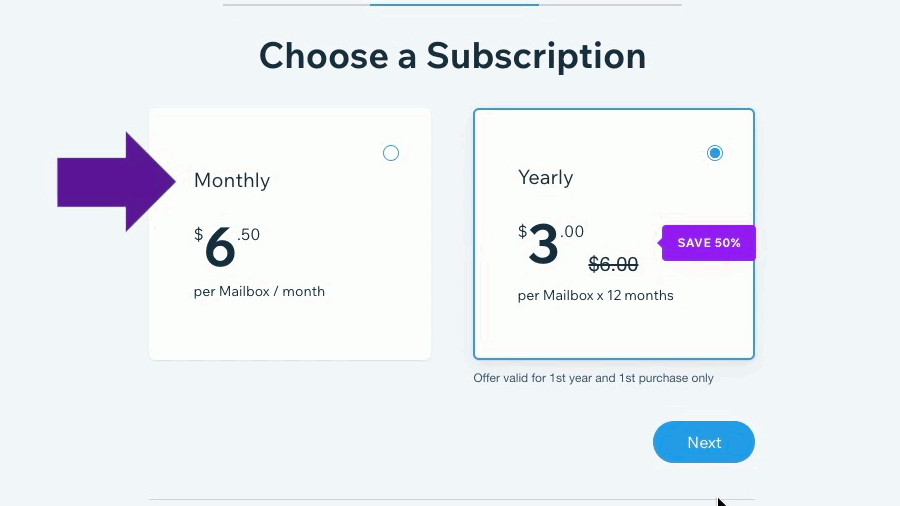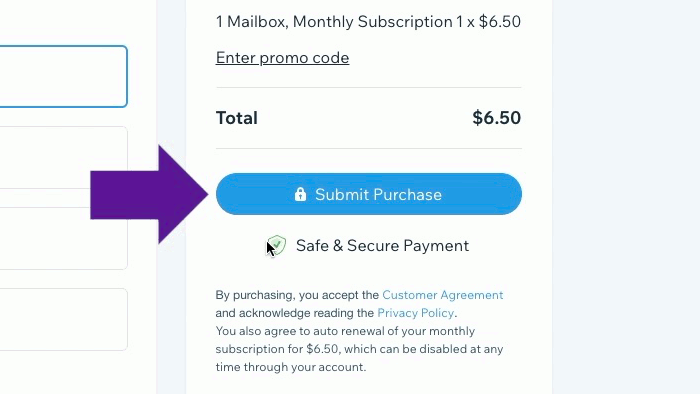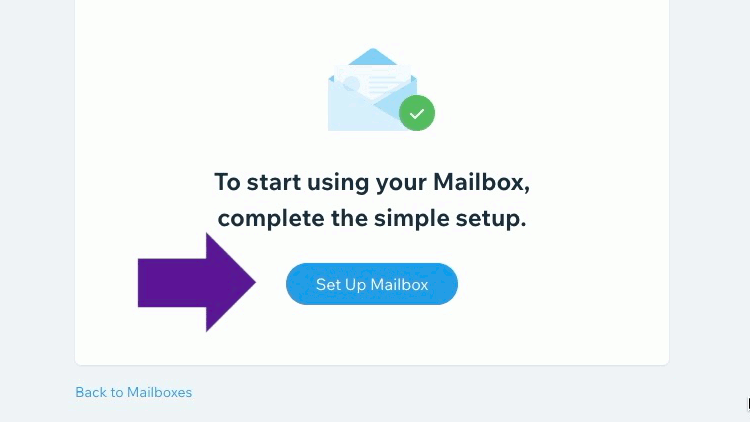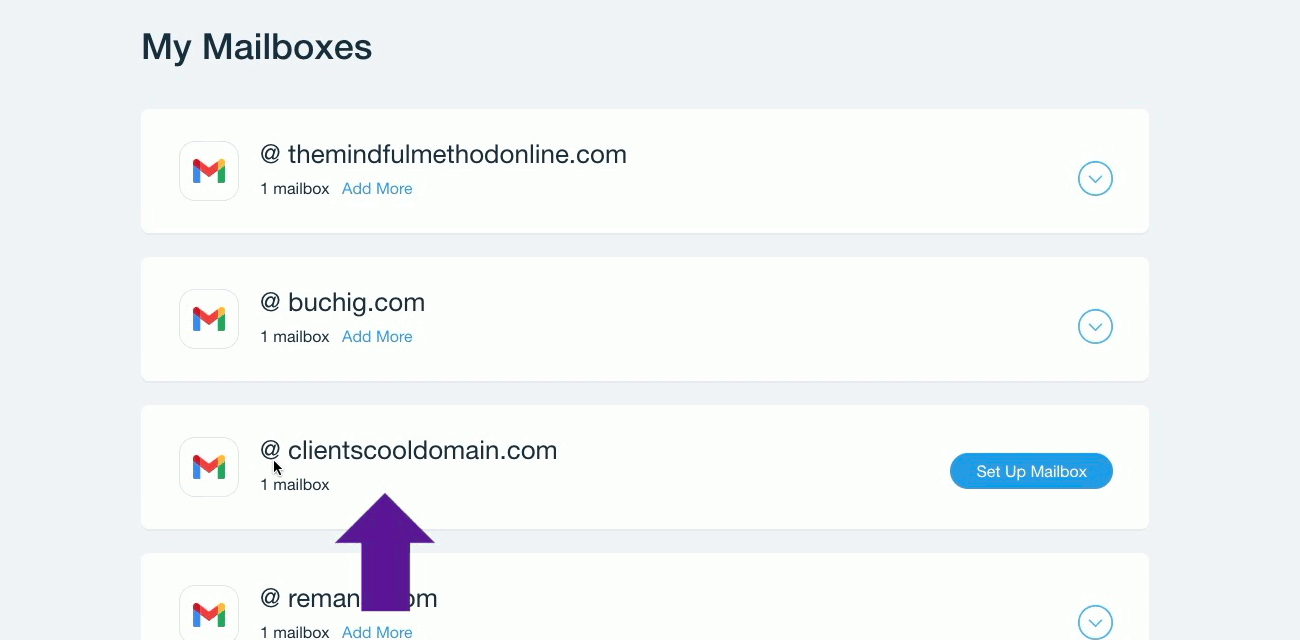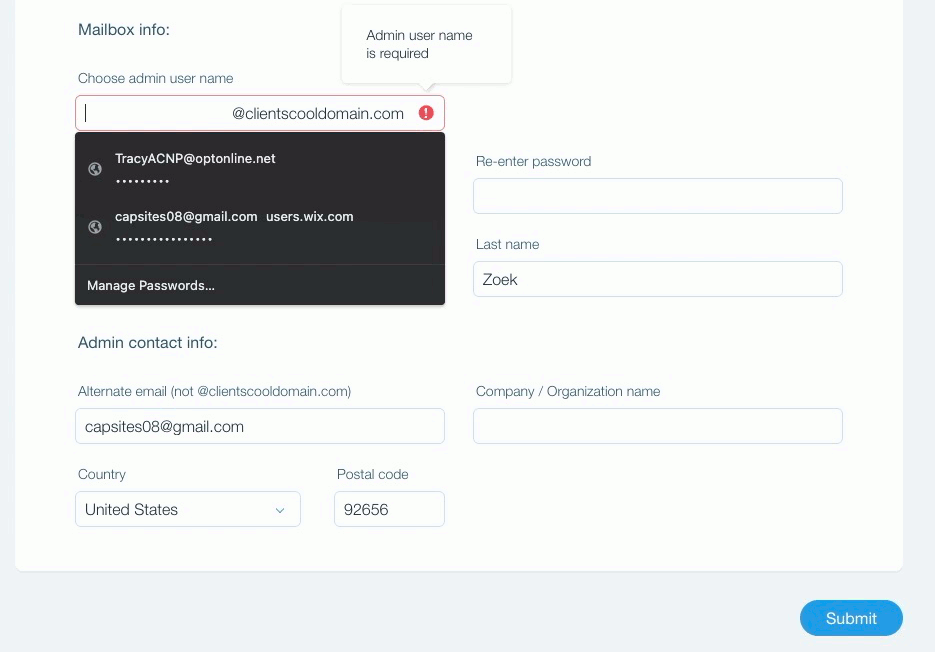Mailbox Setup
-
From the Domain Purchase Confirmation Prompt
-
Click on the Buy a Mailbox button
-
-
From the Dashboard
-
Click on the Get a Mailbox button
-
-
From the Editor
-
Hover over the Settings button in the top left
-
Click on the Get a Mailbox button
-
Click on the Get Your Mailbox
-
-
In the e.g. yourname field type info
-
Click Next
-
Select the Monthly option
-
Click Next
-
Click the Submit Purchase button
-
Click on the Set Up Mailbox button
-
Find the correct @businessname.com listing under the My Mailboxes heading then click on the Set Up Mailbox button
-
Fill in all of the fields with the client's information
-
In the Choose admin user name field replace the suggested user name with info@clientscooldomain.com (use the client's actual domain no clientscooldomain.com)
-
-
Click Submit in the bottom right
Show Me How!